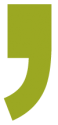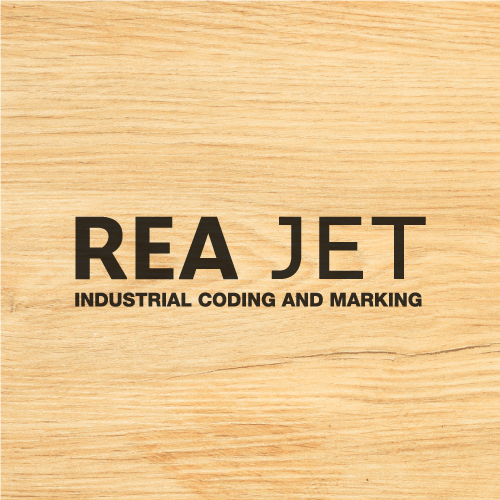Using Canva for Graphic Design
When it comes to using Canva for graphic design, this versatile tool is changing the game for beginners.
Using Canva for graphic design offers a mix of accessibility and advanced features, making it a handy resource for anyone looking to create eye-catching visuals.
So whether you’re in North Druid Hills or Northern Ireland, check out this tool to see if you can use it to help with your designs.
How Does Canva Work for Graphic Design?
Canva is an intuitive, drag-and-drop design platform that makes even the business graphic design process straightforward.
Whether you’re creating social media graphics, presentations, posters, or any other visual content, Canva has plenty of templates, images, and fonts to get you started.
Key Features of Canva
Templates and Layouts: Canva offers thousands of customizable templates for various needs.
These templates are professionally designed to give you a solid starting point.
Drag-and-Drop Interface: The platform’s easy-to-use interface lets you move elements around your design canvas with ease.
This feature is great for users without a lot of design experience.
Extensive Resource Library: Access millions of stock photos, illustrations, icons, and fonts.
Everything you need to spice up your designs is right at your fingertips.
Collaboration Tools: Canva allows real-time collaboration, so multiple users can work on a design project together.
This feature is perfect for team projects or getting client feedback.
Export and Sharing Options: Designs can be exported in various formats like PNG, JPEG, and PDF.
You can also share directly to social media or via email.
Is Canva Suitable for Professional Graphic Design?
People often ask if Canva is good enough for professional graphic design, especially when traditional software like Adobe Creative Suite is so popular.
The answer really depends on what you need from your design tool.
Advantages for Professionals
Efficiency and Speed:
Canva speeds up the design process with its ready-to-use templates and simple customization options.
Professionals can create high-quality visuals quickly, which is great for tight deadlines.
Cost-Effective Solution:
Canva offers a free version with plenty of features, and the Pro version is affordable compared to other professional software.
This makes it accessible for freelancers, startups, and small businesses.
Accessibility and Ease of Use:
Canva’s learning curve is minimal, making it user-friendly for those who may not have formal design training.
This accessibility means teams can create professional-looking designs without needing extensive training or resources.
Limitations to Consider
Advanced Features:
While Canva is powerful, it might not have all the advanced features found in professional software like Adobe Illustrator or Photoshop.
For highly specialized design work, traditional software might still be necessary.
Customization:
Canva’s templates are very customizable, but there are limits compared to creating a design from scratch with more advanced tools.
Designers seeking complete control over every design element might find Canva a bit restrictive.
How Do I Start a Design Project in Canva?
Starting a design project in Canva is easy, making it an ideal tool for newbies designers.
Here’s a step-by-step guide to get you going.
Step-by-Step Guide
-
Create an Account:
Sign up for a free Canva account or log in if you already have one.
Think about upgrading to Canva Pro for more features and resources.
-
Choose a Template or Start from Scratch:
Pick a template that fits your project from Canva’s extensive library.
Alternatively, start with a blank canvas to create a custom design.
-
Customize Your Design:
Use the drag-and-drop interface to add elements to your design.
Tweak text, images, colors, and layouts to match your brand or project needs.
-
Add and Edit Elements:
Browse Canva’s resource library to find images, icons, and illustrations.
Use tools for cropping, resizing, and adding effects to your design.
-
Collaborate and Get Feedback:
Share your design with team members or clients for real-time collaboration and feedback. Use Canva’s comment and edit features to streamline the review process.
-
Export and Share:
Once your design is complete, export it in the format you need.
Share directly to social media, via email, or download for offline use.
At the End of the Day
So go ahead, give Canva a try for your next design project.
You’ll find it’s not just easy to use but also a lot of fun.
Whether you’re crafting a social media post or a detailed presentation, Canva’s is a great place to start.
Happy designing!